Complaint Resolution Program FAQs - For Customers
Read the following questions to understand how the Complaint Resolution Program works and how you can use it to resolve your complaints.
- What is the Complaint Resolution Program (CRP)
- How Do I Know if my Home Warranty Service Provider Accepts Complaints through the CRP?
- How Does the Complaint Resolution Program work?
- Who can use the CRP Dashboard?
- How to login to the CRP?
- Who Can Participate in the Complaint Resolution Program?
- What options does the navigation bar present?
- How to submit a review / open a complaint through the CRP dashboard?
- How to check the status of a complaint, view the conversation, and reply to a representative on your CRP complaint?
- How to edit a complaint/review?
- How to close a complaint?
- Where do I find my Complaint ID?
- How to reopen a complaint?
- Under what circumstances can my complaint be closed automatically or taken down?
- How to get a free quote from home warranty companies?
- What do I do if I’m unsatisfied with the company’s response to my complaint?
- How to update the information on my profile?
- How do I change my password?
- Will My Conversation with a Reviewer Become Public?
- When Should I Use The “Private Reply” Option?
- When Should I Use The “Public Reply” Option?
- Can a Negative Review Become Public Automatically?
- So, What Happens After 30 Days?
- What are the Choices Provided on the Left Menu in CRP?
- How to Get Access?
- Things You Must Know
What is the Complaint Resolution Program (CRP)?
The Complaint Resolution Program or CRP is a platform created by HomeWarrantyReviews.com to help you as a customer to get in touch with a representative from your home warranty company directly. It can be used to resolve existing claims that have not been settled or in a situation where you are unable to get in touch with a company representative.
Further, you can also submit reviews or get quotes quickly as all your information is already saved in your profile on the CRP dashboard.
How Do I Know if my Home Warranty Service Provider Accepts Complaints through the CRP?
There are two ways to check if your home warranty company accepts complaints on our site:
On our website
- Go to our company listing and click on ‘Filter Companies by Ratings and Coverage’ placed above the first company listed.
- Click on the ‘Search’ option, type in your home warranty service provider’s name and select ‘Search’.
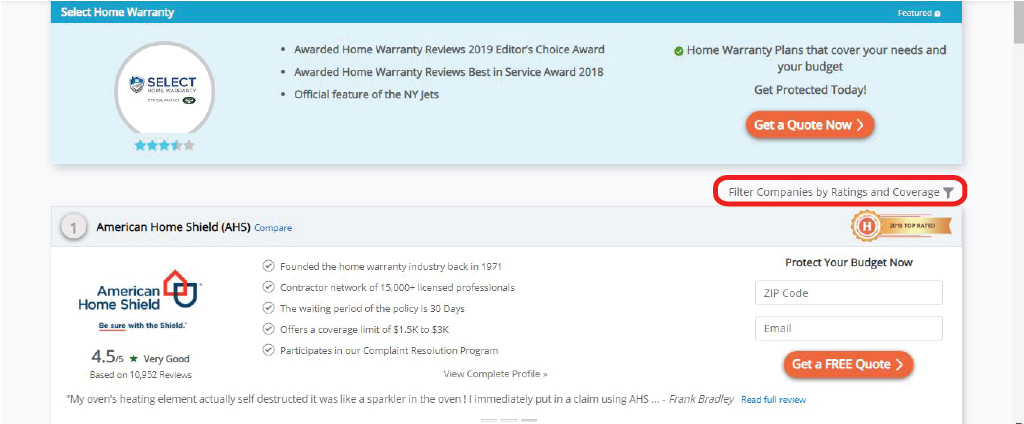
- Click on the company’s logo, it will take you another page that gives you detailed information about your company.
- Scroll down to the Claims and Services section. If it says ‘Yes’ for Complaint Resolution, you’re in luck and can go ahead and submit a complaint.
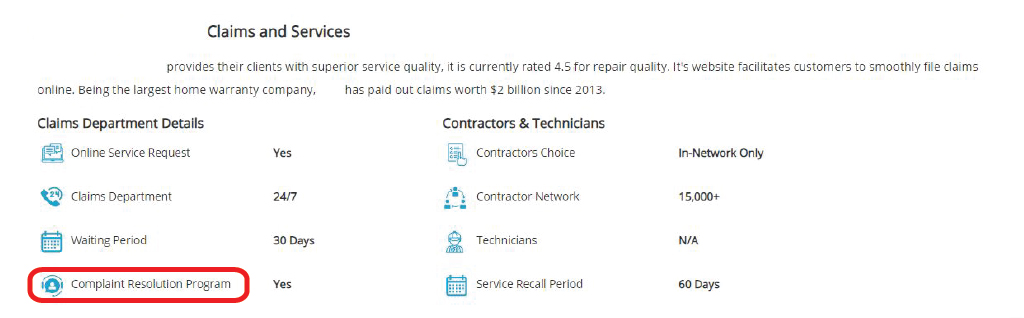
Through the CRP Dashboard
- Login to the Complaint Resolution Program dashboard.
- Select ‘All Companies’ on the side menu.
- Look for your home warranty.
- If the company’s information says ‘Yes’ for Complaint Resolution, your company participates in the CRP.
How Does the Complaint Resolution Program work?
- You open a complaint.
- A representative from the company responds to you and proposes a solution.
- If you are happy with the solution offered, you agree to it. If not, you discuss a possible solution with the company representative.
- If the complaint is resolved within 30 days, you close the complaint. If not, the complaint gets posted as a review on our site.
Sometimes the home warranty company may flag a review for being inaccurate or if you are no longer a customer of the company. In those cases, we send you an email notification to verify if it’s true. If we don’t receive a response within 7 days, we take down the complaint.
Who can use the CRP Dashboard?
Any homeowner can use the CRP dashboard. However, it provides the most use for homeowners who have a home warranty contract. You can submit reviews, complaints, track the status of your complaints, reach out to a representative from your home warranty company directly, get free home warranty quotes and gain access to free tools like the home maintenance calculator, mortgage calculator, and other tools that are currently being created.
Open the CRP Dashboard and click on ‘Sign up’ to create a new account. If you are signing up to check the status of a complaint, you need to use the same email ID with which you submitted the review. If you already have an account, you can directly log in to the CRP dashboard using your email ID and password.
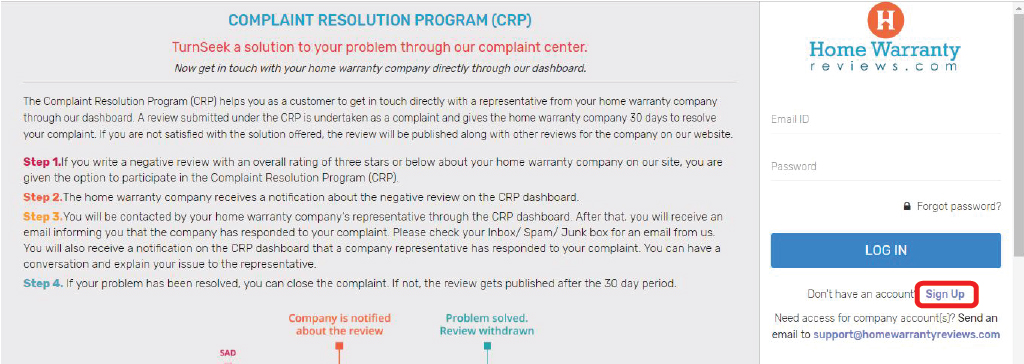
Who Can Participate in the Complaint Resolution Program?
- Customers whose home warranty company has opted to participate in the program. You can visit your company’s profile on our website to find out whether it participates in the CRP.
- Only existing customers can take part in the CRP. If you have canceled your policy, even a few days prior to submitting the complaint, we will not be able to help you.
- The review or complaint needs to be opened in the name of the policyholder.
What options does the navigation bar present?
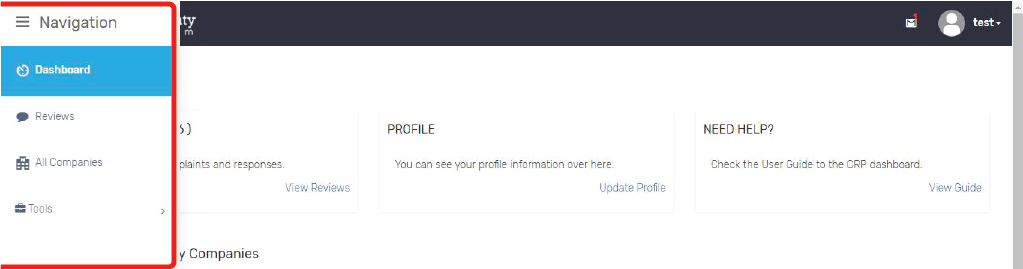
The sleek navigation bar presents you with options to go to the Dashboard, Reviews, All Companies and Tools.
How to submit a review / open a complaint through the CRP dashboard?
First, you need to be clear about the difference between a review and a complaint. If you submit a review, it appears against that company on our site. But if you open a complaint, the home warranty company is notified about the complaint and is given 30 days to grant you a resolution.
To submit a review
- Select ‘All Companies’ on the side menu.
- Look for the company for which you want to write a review, and click ‘Write a Review’.
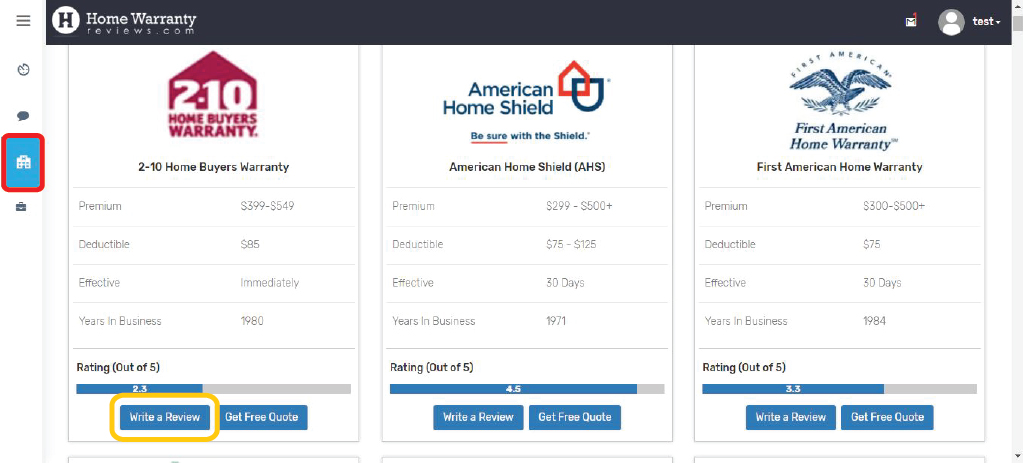
- For reviews with an overall rating that is 4 stars or above, you can fill in the required fields and click ‘Submit.
- If you are submitting a review that has 3 stars or lesser, you will be given the option to submit the review as a complaint (if the company participates in the CRP.)
- To submit a regular review, you will need to uncheck the box that gives you the option to participate in the CRP and then click ‘Submit’.
Opening a complaint
- Select ‘All Companies’ on the side menu.
- Look for the company that you want to write a review, and click ‘Write a Review’.
- First, check if the company participates in the Complaint Resolution Program.
- While submitting the review, make sure that you give an overall rating that is three stars or less for it to be considered as a CRP complaint.
- Write the complaint and click ‘Submit’.
How to update the information on my profile?
When you log in to the CRP dashboard, you are presented with three options at the top Total Review(s), Profile and Need Help?
To edit/update your profile, follow these steps:
- Click on ‘Update Profile’.
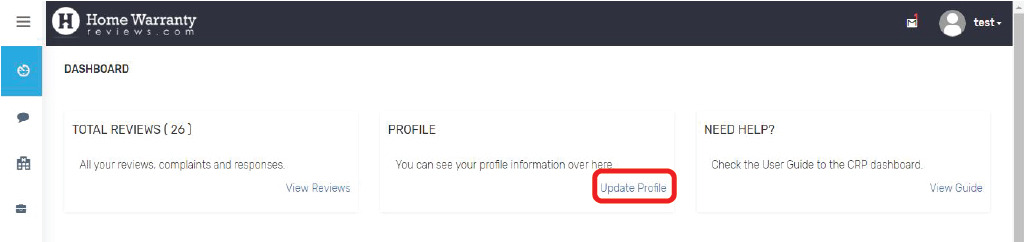
- You can add or change information related to your name, phone number, policy no and address or you can also update your password.
- If you make any changes related to your personal details, you’ll need to select the ‘Update’ button located below the fields (marked in orange in the image).
- And if you need to change your password, you will need to select the ‘Update’ button below the fields (marked in green in the image).
- That’s it, the changes will be made and your profile will be updated.
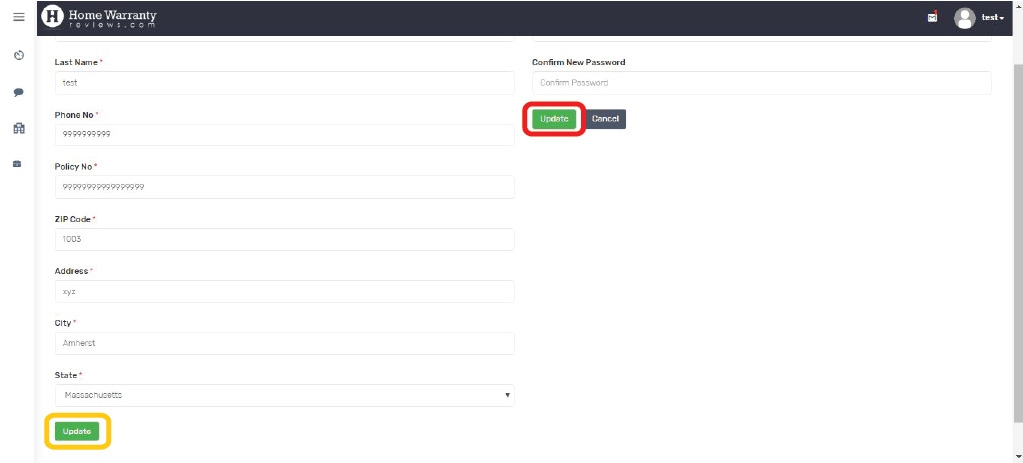
Refer to the question “How to update the information on my profile?”
To check the status of your CRP complaint:
- Select ‘View Reviews’. You will see a list of all the reviews submitted by you.
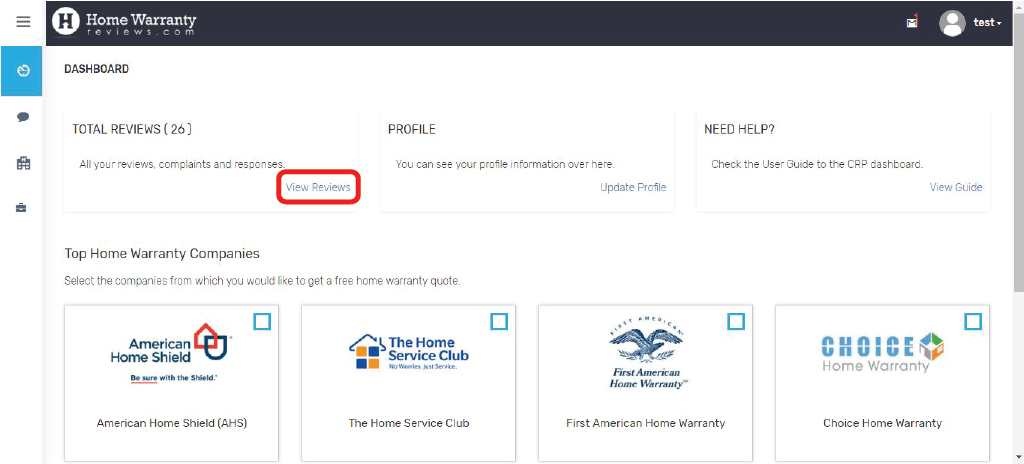
- At the top right of each review, you’ll find the status.
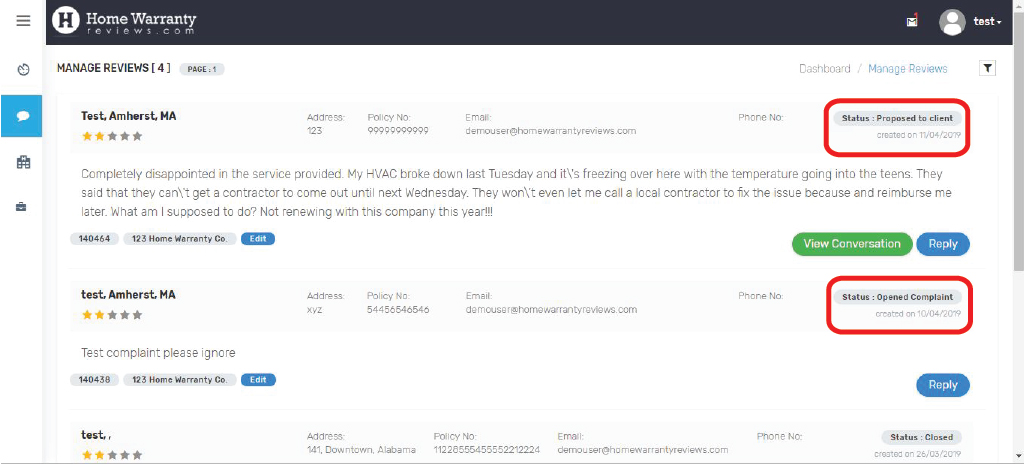
To view the conversation:
- If you click the ‘View Conversation’ button at the bottom right of the review, you can view the entire conversation between you and the company representative.
Note: The ‘View Conversation’ option appears only after the company representative responds to the complaint. However, you can still view your review by clicking on ‘Reply’.
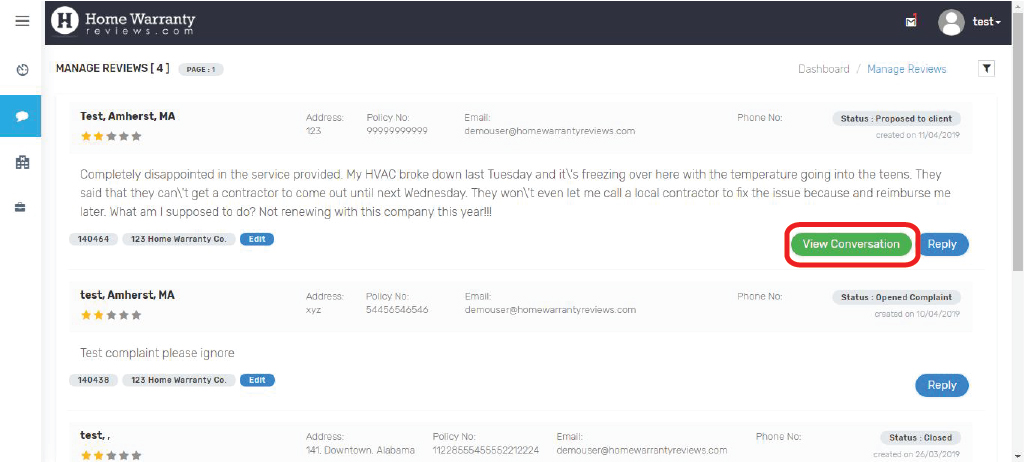
To reply to a representative:
- Click on the ‘Reply’ button to respond to the representative's message or to write a follow-up message.
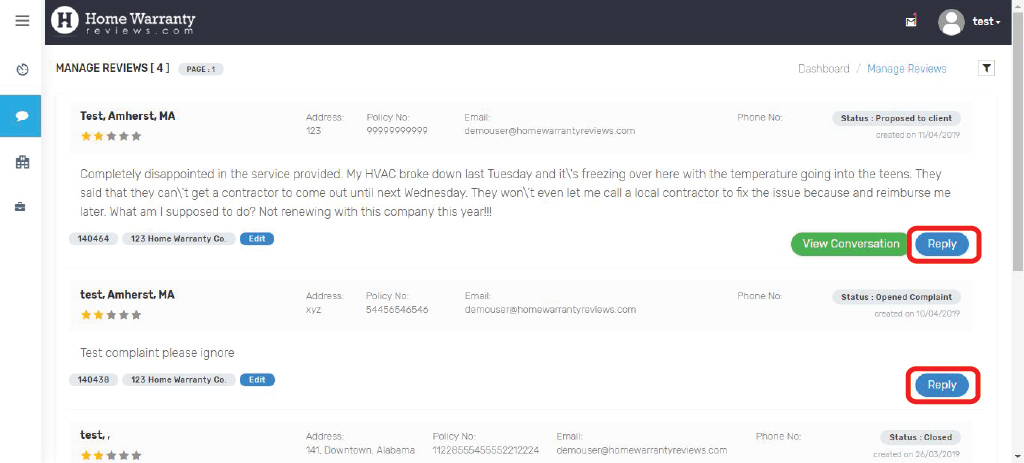
How to edit a complaint/review?
After you submit a review or a complaint, if you want to add more information to it later or make other changes, you can choose to edit the complaint.
- Click on ‘View Reviews’. You’ll find a list of all the reviews/complaints submitted by you till date.
- Below each review, besides the company’s name, you will see a button that says ‘Edit’. Select the ‘Edit’ option for the review that you would like to edit.
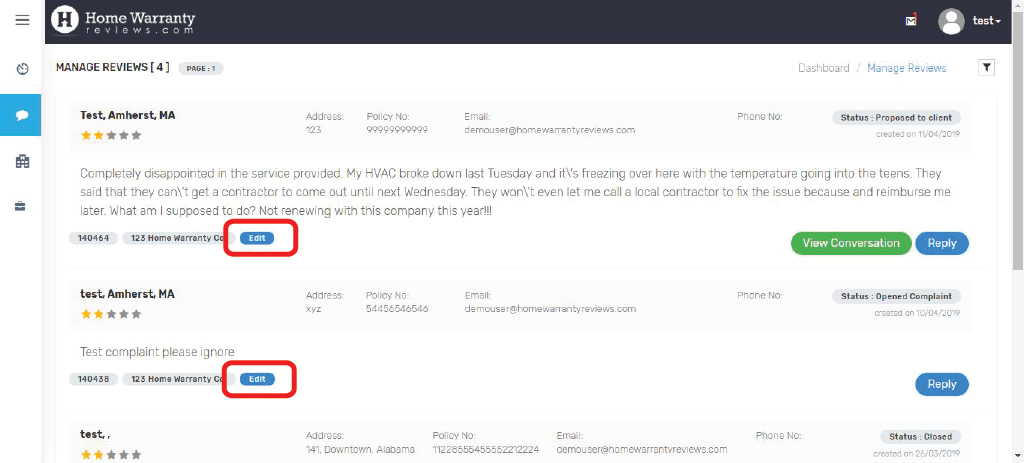
- After editing the content of the review or the star ratings, click ‘Update’. The changes will be made.
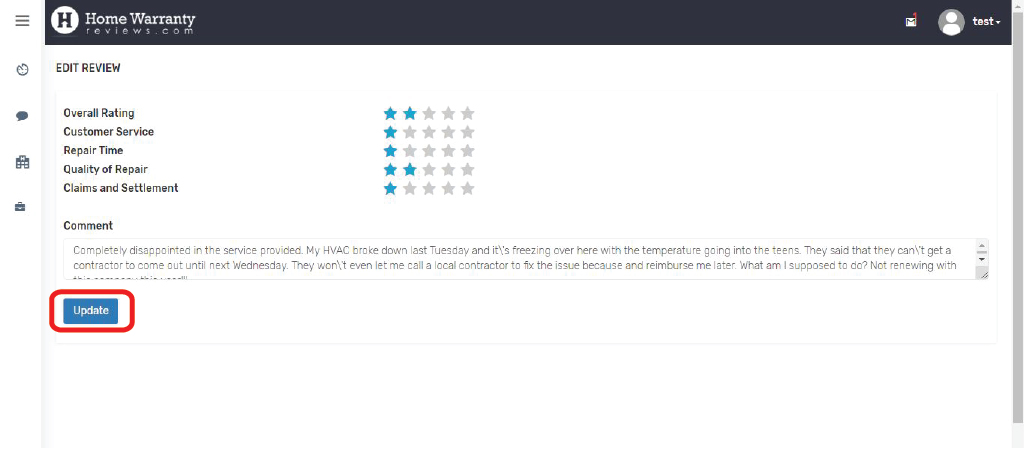
Here’s how to close a CRP complaint:
- Click on ‘View Reviews’. You will see a list of all the reviews submitted by you.
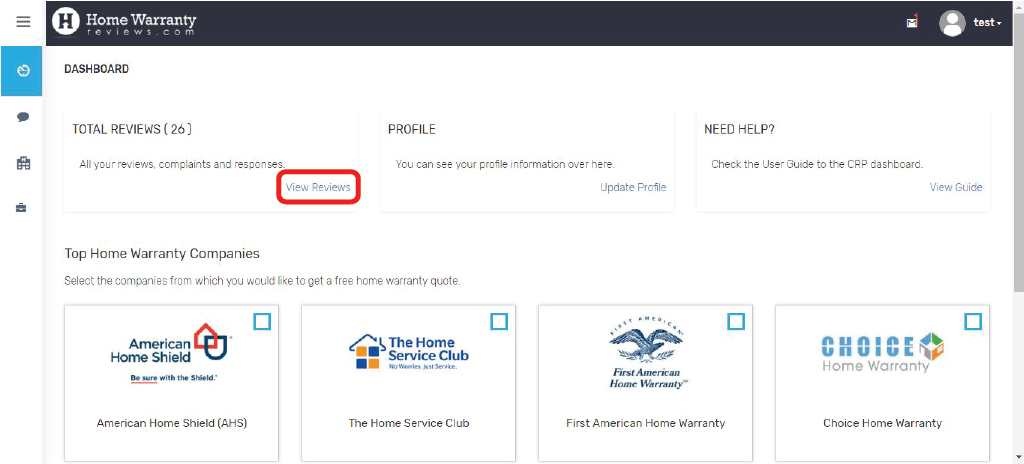
- Click on the ‘View Conversation’ button at the bottom right of the review.
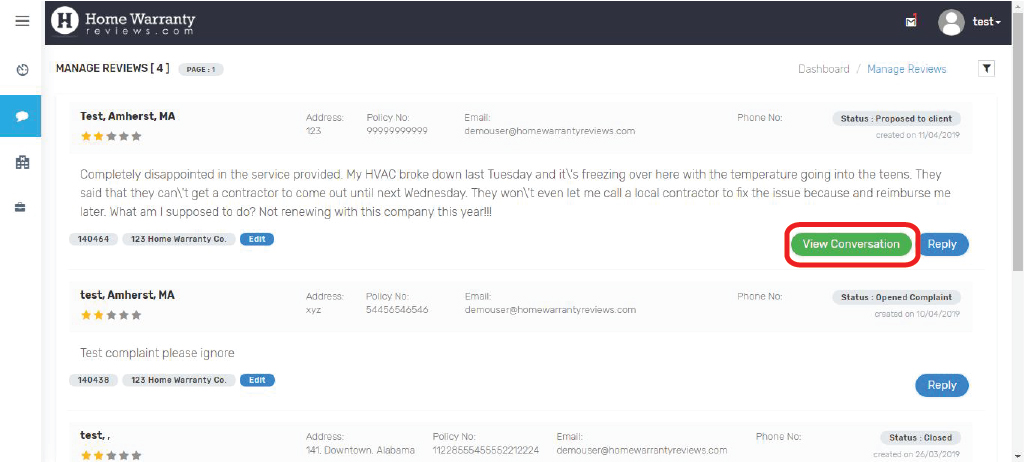
- You can close the complaint by selecting the ‘Close Complaint’ button.
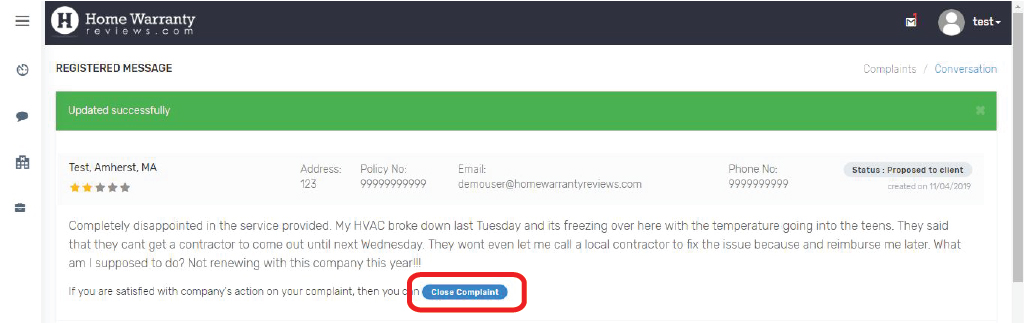
- You can write a few words about your experience with using the CRP (this is optional) and then select ‘Close Complaint’.
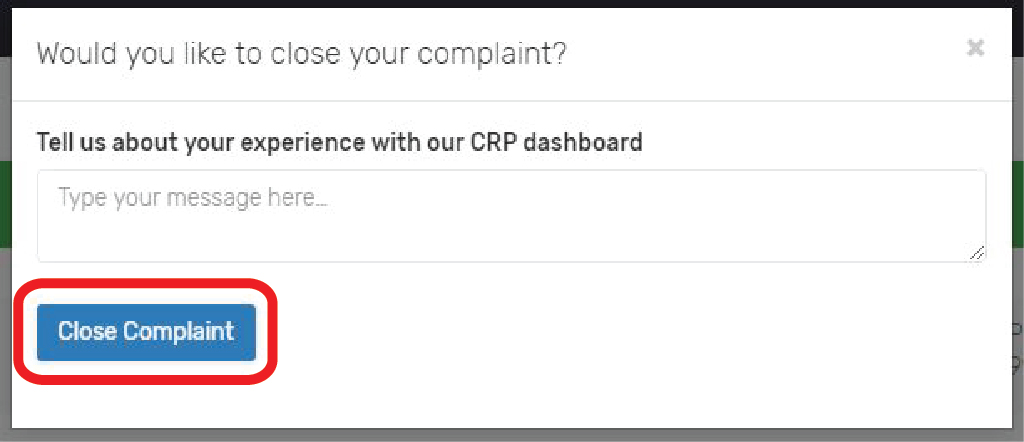
- You will receive a confirmation that you will be closing your complaint, select ‘Okay’ and your complaint will be closed.
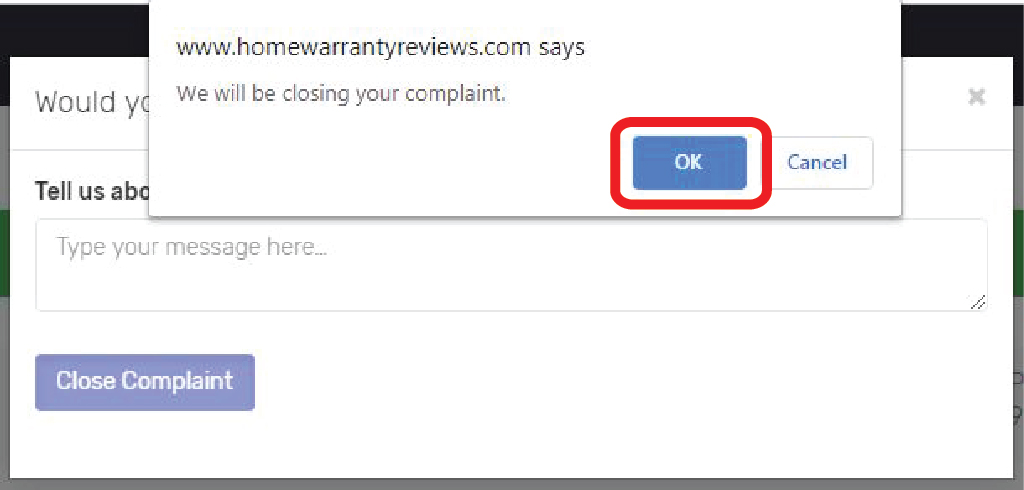
Where do I find my Complaint ID?
- After selecting ‘View Reviews’ from the dashboard, you’ll find a list of all the reviews/complaints submitted by you till date.
- Under each review, to the left, you’ll find the complaint ID.
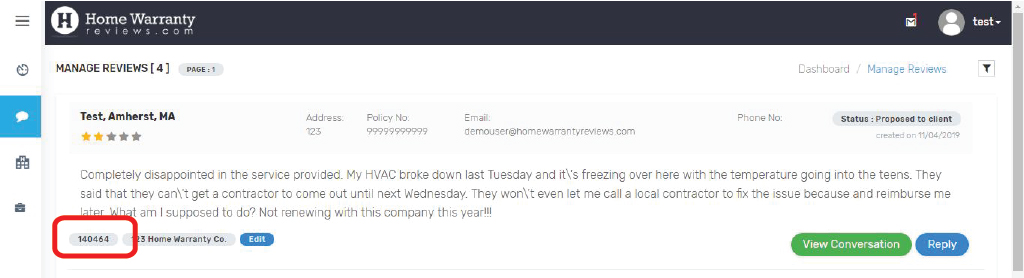
Follow these steps to reopen a complaint:
- Click on ‘View Reviews’. You will see a list of all the reviews submitted by you.
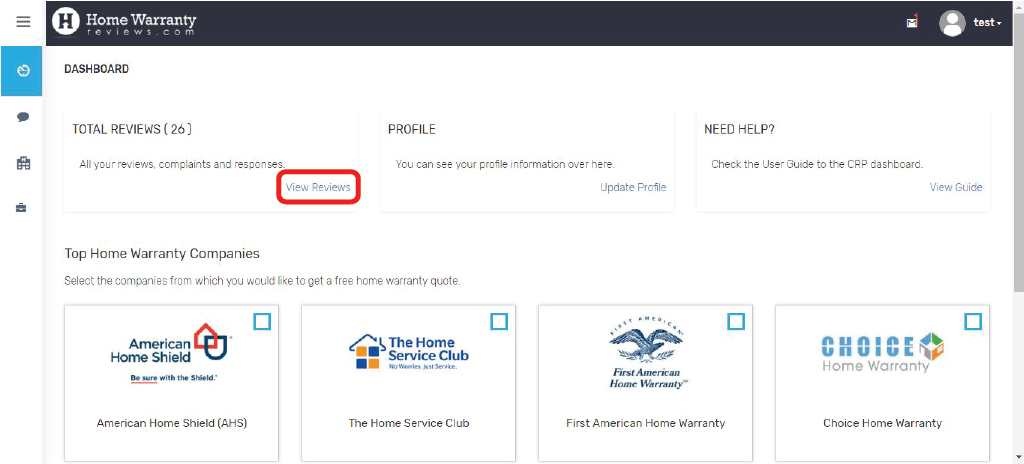
- Click on the ‘View Conversation’ button at the bottom right of the review.
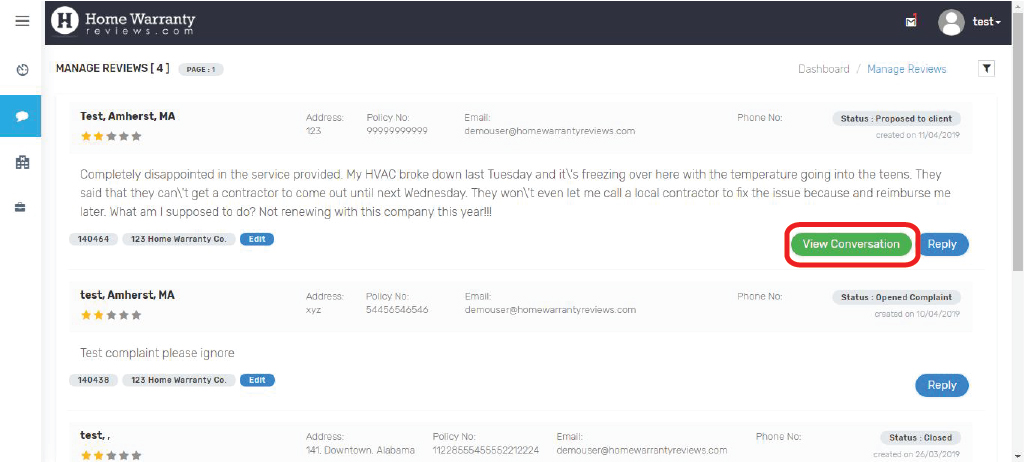
- Click on the ‘Reopen Complaint’ button to reopen your complaint.
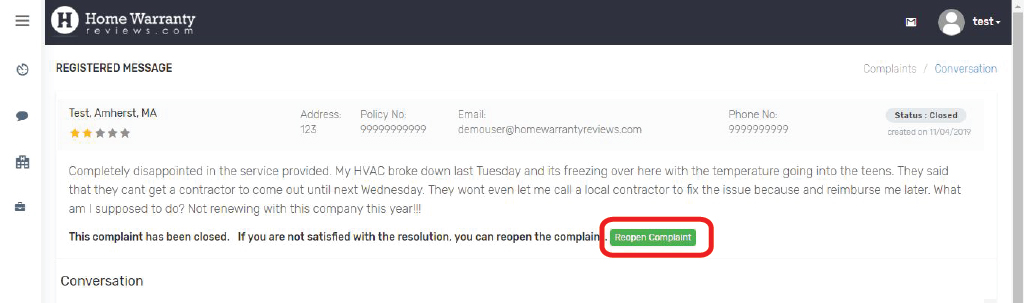
- You will need to confirm that you are sure that you want to reopen your complaint. Select ‘Okay’ and your complaint will be reopened.
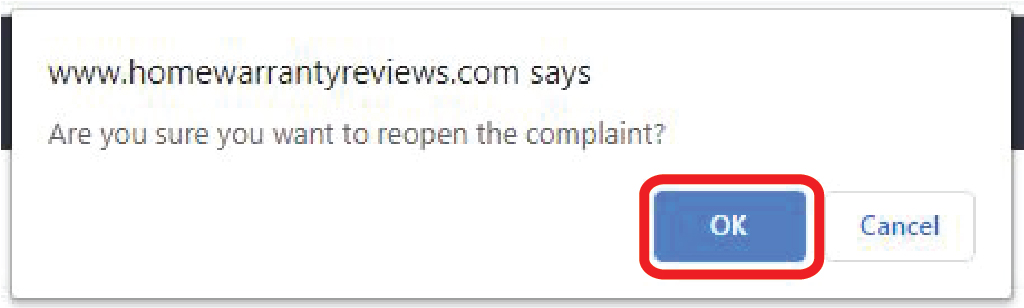
Under what circumstances can my complaint be closed automatically or taken down?
Complaints can get closed automatically or taken down under the following circumstances:
- The company has resolved your complaint.
- A company representative has reached out to you through the CRP dashboard (and other means) but has not received a response.
- Your review was flagged and you did not verify the same within the stipulated time period.
- You did not receive a response from the company representative and your complaint did not meet our criteria for a review to be published.
- Your review was abusive.
How to get a free quote from home warranty companies?
It’s easier to get free quotes from the CRP dashboard as all of your information is already saved in your profile.
To get a free quote from the top home warranty companies, select up to any three companies of your choice from the CRP dashboard and then click ‘Get Free Quote’.
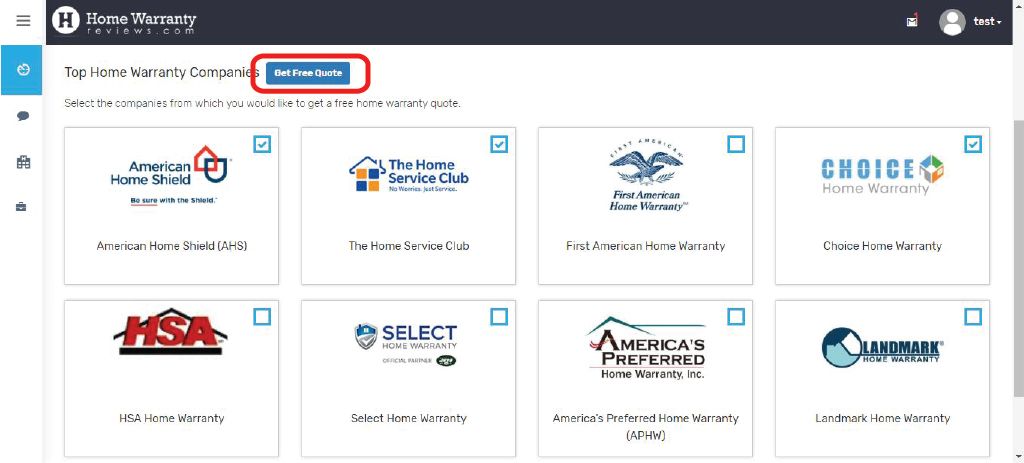
If you want a free quote from a different company, choose ‘All Companies’ on the menu to the left. Then scroll down till you find the company of your choice and click ‘Get Free Quote’
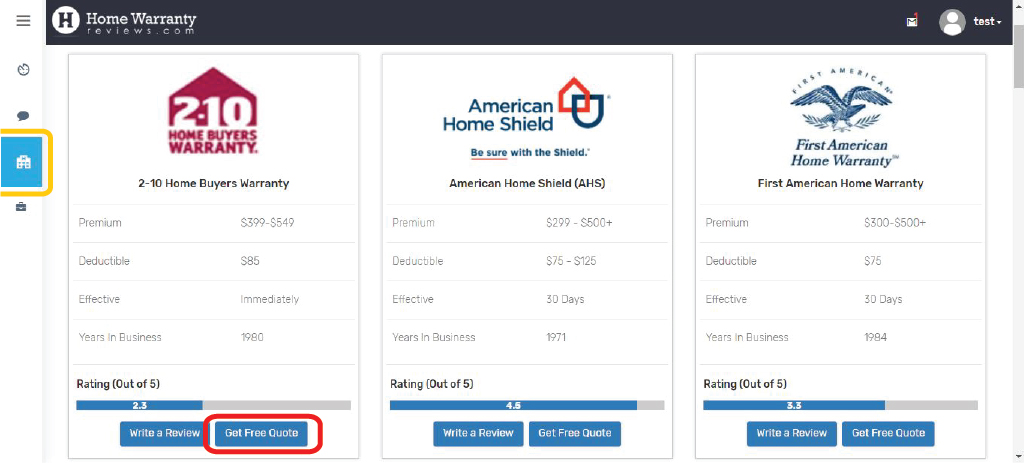
What do I do if I’m unsatisfied with the company’s response to my complaint?
If you are not satisfied with the solution offered or the response of the company representative, then you can reopen the complaint or submit a review.
To submit a review:
- Click on this link and fill in the form.
- When you select an overall rating of 3 stars or lesser, you are given the option to participate in the Complaint Resolution Program (i.e. if the company accepts complaints.
- Make sure to uncheck the "Yes, I'm interested" box to submit a regular review. I've attached an image below to help you understand the same.
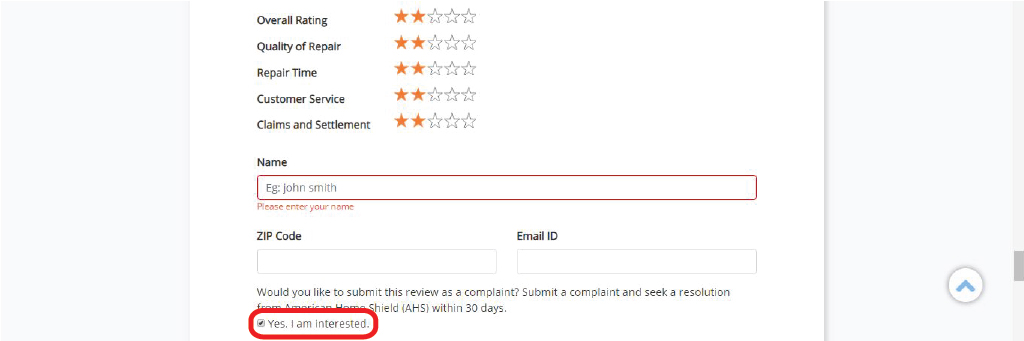
If you still have unresolved questions, you can contact us. We’ll be happy to help you.
Will My Conversation with a Reviewer Become Public?
Yes and No. If you chose the private reply option, your conversation remains between the two of you and will never be posted on our website, unless you fail to resolve the issue. However if conversing with the reviewer did not help and you chose to post a public rebuttal, your final response and the original review both become public. The rest of the conversation still remains private.
When Should I Use The “Private Reply” Option?
If a reviewer has chosen to take their issue to you first, you will have an option to use the private reply facility. If you feel that the grievance of the customer can be fixed, you can communicate with the reviewer without making your conversation visible on our website. The reviewer will also be able to respond to you privately. The conversation between two of you remains private.
When Should I Use The “Public Reply” Option?
Public reply option should be used when you wish that your response to a bad review must be seen by everyone. When you chose this option, your response will appear next to the original review and will be visible to all. This option is generally used in one of the following cases:
- You are not able to contact the reviewer.
- The review posted is not genuine.
- When all attempts to reach a resolution failed.
If you have spoken to the customer using the private reply option and still failed to establish a solution, you may want to use a public rebuttal. Be assured that that once you chose to post a public reply, only that response will become public, along with the original review. The conversation with the customer will remain private.
Can A Negative Review Become Public Automatically?
Yes. The negative review may become public under one of these two conditions –
- If the reviewer opts to not participate in CRP, his/her comment automatically becomes public.
- If the reviewer opts to take part in CRP and if the company rep fails to resolve the issue within 30 days, the review will become public.
So, What Happens After 30 Days?
30 days after notifying you about the negative review, we will check the status of the complaint. If the status is flagged as anything other than “Resolution accepted by the customer”, we will assume that you have not been successful in solving the issue as per the customer’s expectation. If that happens, the negative review will become public.
We therefore urge you to check your Complaint Resolution Dashboard regularly in order to avoid missing a chance to resolve complaints that may affect your ratings.
What Are The Choices Provided On Left Menu In CRP Dashboard?
What Are The Choices Provided On Left Menu In CRP Dashboard?
Once you login to the Complaint Resolution Program, you will see a dashboard with the following options appearing on the left.
- Dashboard
- Complaints
- CRP Complaints
- All Reviews
Dashboard – This option will take you back to the main dashboard.
Complaints – This option has two clickable options:
CRP Complaints and All Reviews.
CRP Complaints – This will take you to a list of complaints that came in during the last 30 days and are not yet resolved. If you opt to converse with the reviewer then this open complaint will change to proposal.
Once the company has responded, the reviewer is given 7 days to respond after which the Company Admin or Representative can close the complaint. In case, the reviewer is not satisfied when the complaint is closed, they can re-open the complaint. If the reviewer is satisfied with the complain then they can close the complaint themselves.
The Company Admin or Representative can use filters to flag certain CRP reviews based on the authenticity of the complaints.
Complaints that have been here for more than 30 days without a resolution, will automatically become public and will no longer appear in this list.
All Reviews – This takes you to a page displaying all the reviews that do not fall into the open complaints or closed complaints category. Both negative and positive reviews will be appearing in this list. Negative comments appearing here are the ones in which the reviewer opted out of CRP resolution process.
If you wish to respond to any of the comments displayed here, you can only use the public rebuttal option.
How To Get Access?
We do not charge any fees for accessing this system. Instead, we require you to use our testimonials widget on your company’s official website. This widget pulls positive reviews from your customers posted on HomeWarrantyReviews.com and displays them on a page of your choice. However, if you do not wish to use this widget, kindly contact us for other options.
To begin participating in this service, kindly send an email to support@homewarrantyreviews.com.
Things You Must Know
- The program currently runs in beta version. Hence bugs and unexpected behavior may be exhibited in rare cases.
- HomeWarrantyReviews.com reserves the right to discontinue or alter the program as we see fit.
- Participation in the Complaint Resolution Program is completely voluntary. Your rankings on our website shall not be affected by your lack of participation or the excess of it.
- Providing incorrect information, like marking a complaint as resolved even when it is not, may result in the termination of your access to this program.
- Please note that you will be able to communicate with the reviewers on this platform, provided they give their permission to contact.